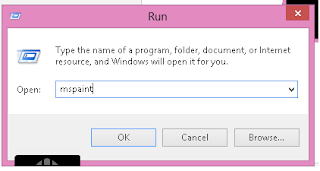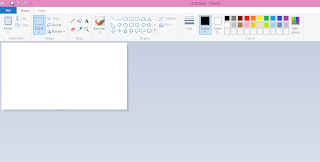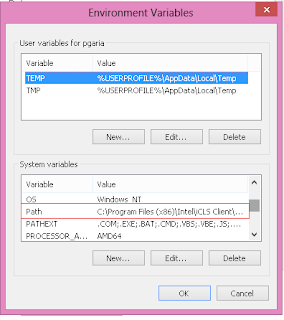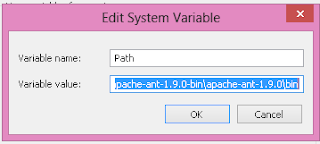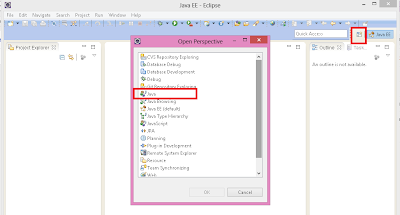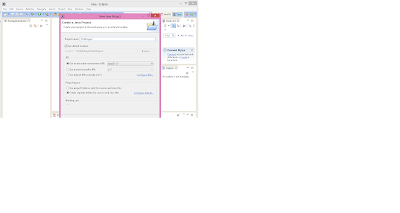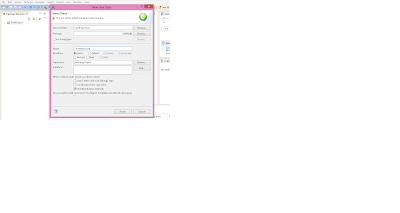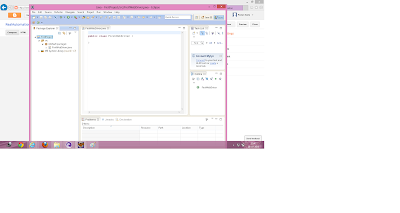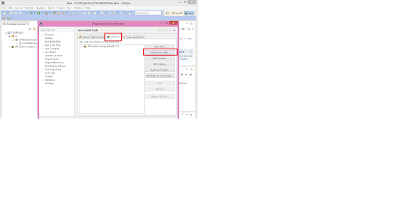On 05.July.13, Bit Torrent launched its new platform for file sharing named as BitTorrentBundle. Bit Torrent which is a San Francisco-based company that developed the peer-to-peer file sharing technology. Many of the people know about the torrents and use that in daily life but don't know that Bit torrent is actually a technology founded by Bram Cohen, a Software Engineer in 2004. According to the BitTorrent, Inc. BitTorrent is utilized by 150+ million active users. Based on this figure, the total number of monthly BitTorrent users can be estimated at more than a quarter of a billion.
Bit torrent Bundle is a new kind of torrent format which is like a bundle of contents that not only includes free content, but also acts as a gateway to additional material, offering creators a chance to distribute and profit from their work by themselves.
Although many people thinks know and believe that BitTorrent is a software that everyone uses to download files illegally . Many people don’t realize that we have over 2 million pieces of licensed and legal content available in our ecosystem,” Matt Mason, BitTorrent’s VP Marketting said to the online site weard.com .
As BitTorrent Bundle just released the contents available is low but it contains most of the files and things are free, but in many of the bundles can ask you to support the artist by paying pre-ordering an album, paying a portion of the list price like 40 % off, or you can pay by you choice for whatever you have chosen for the download.
Bit torrent bundle is so awesome that it contains all the files in a single bundle and you don't have to do much to download that, you just have to go to the http://bundles.bittorrent.com/ and you can see lots of music, videos , books and trailers are in Tiles format with the artist names and you can select any one of them just by clicking the Tile.
For example if we want to download the music Bundle for Public Enemy which is a very famous Music Band in US, First we have to select Public Enemy Tile from home page and then following window appears.
where we have two options like if you choose Support the Artist it will take you to the Apple ITunes page for public enemy Band and you can download the Songs of you choice as you do on ITunes Store.
OR you can select the Download option which takes you to the unlock page
Apart for this file we have an option to check out Some exclusive videos and Songs by unlocking the Bundle. Bundle can be easily unlocked by providing the Email address.
Here is the You Tube Video introduction to Bit Torrent Bundle
http://www.youtube.com/watch?v=-fk78WR8ElY
So isn't it a great initiative for supporting music artists and the music industry and most important a very great way of downloading and File sharing using the same Torrent.